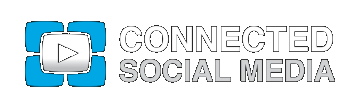Start a Meeting using Acrobat Connect
Adobe Acrobat 8 Professional’s “Acrobat Connect” is based on technology originally created by Macromedia. It’s flash-based, which means that anyone invited to attend can get your message using a flash player, even if they don’t have the Adobe software.
Transcript:
Host: Terry White – Adobe Systems
Terry White – Adobe Systems
Hello and welcome to another episode of Adobe Creative Suite Podcast. My name is Terry White. In this particular episode, we’re going to take a look at Acrobat 8 Professional’s new capability of starting a meeting using Acrobat Connect. Now, for those of who’re saying, “Well, what’s Acrobat Connect? I’ve never heard of this before.” Acrobat Connect is actually a technology based on our acquisition of Macromedia. Macromedia had a product called Breeze and Acrobat Connect has been re-branded or is re-branding of Breeze Technology, which allows you to screen share and conduct online meetings.
Now, the cool thing about Acrobat Connect is that it is Flash based. So, while you can start a meeting directly from with an Acrobat, all your participants in the meeting don’t need anything other than a Web browser and over 98% of the computers on the Internet today have Flash Player built-in already. So, you can rest assured just like you can with PDFs; you send a PDF file, most people can read it because most computers have the free Adobe reader. If you start a meeting or invite people to an Acrobat Connect meeting, most people can attend because over 98% of the computers out there have the Flash Player.
Now, when I’m in this Acrobat 8 Professional and I’m on the Getting Started with Acrobat 8 Professional welcome screen. If you close this screen you get to it directly from the Help menu at any given time, just by saying Help Getting Started with Acrobat 8 Professional. Now, once you’re here you’ll see a ‘Start Meeting’ button. This button again just takes you right into the Acrobat Connect description, which tells you all about the feature, what you can do. You’re going to get your own personal meeting URL and you can conduct meetings on the fly without any pre-scheduling, without any setup in advance, no software downloads for the participants, again, because they already have the Flash Player.
Now, I must forewarn you that Acrobat Connect is a hosted service, meaning you’re not running the server in your own environment. Now, that you can and that will be Acrobat Connect Professional. We have a pricing scheme for that to buy your own server software and install it in your own environment, but for the folks that are going to be doing their own and prompt to meetings, it’s a hosted service and therefore there is an additional fee outside of Acrobat to use the service. The service fee in the US is $39 a month or you can just pay a one-time fee of $395 per year and that way you can use it unlimited up to 15 people per meeting, you can use it 24×7. Again, it is a hosted service. So, you pay the fee and you basically at your own meeting URL that remains static. You can invite people to your meetings at any given time and show them what you’re doing on your computer, doesn’t have to be Acrobat by the way.
So, I’m going to go ahead and click the ‘Start Meeting now’ button and when I do that, that will bring up a dialog box asking me to login, if I already have an account. If you don’t, you can even create a trial account and as of the recording of this video it was a 15-day trail account, I’m not sure if that’s been extended. Now, that Acrobat 8, by the time you watch this is shipped, but you can create a trail account for at least 15 days at no cost and try out the service; host your own meetings and see what it’s like. Now, the meeting URL I’m putting in is going to be a little bit different than what you’re going to have because I’m going to use Acrobat Connect Professional, but I’ll show you what features you’ll have in Acrobat Connect. So, I’m going to go ahead and login. Hopefully I’ll type the password in correctly and it takes me to my Web browser and then it launches Acrobat Connect and in this case I’m using Professional.
Now, it will take me to my meeting room and my meeting room is basically — again, this is all Flash based. It’s just a Flash, this is all Flash playing inside of a browser. In this case I’m using the Connect plug-in, so that I can actually share my screen, but people that are in my room, if they come into my room, which is a URL I can give out, I can invite people to the room and they will basically see exactly what I’m doing here and they will — and I can say Invite Participants. For example, it gives me the URL and it even gives me the ability to compose an email to send out to people to have this URL to come directly into my room.
Now, once they’re in my room they will see exactly what I’m seeing here and once I share my screen or share my desktop, then they’ll see what I am doing. Again, it does not require Acrobat at that point. I’m sharing whatever application I want to share, showing them whatever I want to show them. So, I can show them a Photoshop demo for example or something I typed in Microsoft Word or PowerPoint sideshow. It doesn’t really matter what you’re showing, as long as you’ll have it on your computer.
Now, I also want to point out in this upper left-hand corner I have a Camera and Voice Pod and that allows me to actually show them myself and others. Show the people, who they’re meeting with. So, if I enable that I can actually start my Camera Pod here and I’m going to pick my iSight camera and just move it around here. So, this is me, “Hello,” and again this is Flash video playing inside the Acrobat Connect meeting room.
So, I’m using a standard Apple iSight, it even works with your Apple iSights that are built-in to the latest Intel-based Macs or PowerPC Mac such as the iMac. So, you can again, once you get your video going and they can see you the whole time or you can just pause the video. So, if they have a static image of what — just who’s in the room and who is presenting?
Now, speaking of who’s in the room? I have an attendee list here that will show me and they’re up to 15 people in the room. I have a Chat Pod and a Note Pod. Now again, Acrobat Connect Professional allows me more layouts to work on, but in the standard Acrobat Connect for the hosted service, you’re pretty much are going to have this one screen that allows you to share your desktops.
So, I’m going to say ‘What do you want to share?’ I’ll say, ‘My Computer Screen’. Once I do that, then a dialog box pops up asking me what do I want to share? Do I want to share my entire desktop and any application I’m running or a particular windows that I have opened or particular applications I have opened up this one time. Maybe, I just want to share a Photoshop and not my email application for example. So, I am going to share the entire desktop and it just kind of moves Acrobat out of the way — I’m sorry, Acrobat Connect out of the way and at this point now they’re seeing whatever I’m doing on my computer.
So, I could again be in Acrobat showing them things on a PDF or I could bounce over to any application I want, so I can go to Photoshop, for example, and show them editing the green out of this cat’s eyes. Cats have green eyes and not red eyes. So, I got green eye in this case and I could actually show them the tools and show them the color replace tool and actually start painting that out, but we’ll save that for another episode.
So, as you can see Acrobat Connect allows me to share not only what I’m doing inside of a PDF, but any application I’ve opened. I can do this with up to 15 people in a room at a time. There is a cost associated, but you can set up a trial account and check it out for 15 days, free of charge, and that If you do decide to go with it, it’s $39 a month or $395 a year for the Standard Version.
If you want to do larger meetings or online seminars or basically just beyond what you get with Acrobat Connect there is Acrobat Connect Professional, which is what I’m using today. That will allow you to do bigger meetings, more people, more meeting rooms and more of the layouts that again I had at the bottom there that you weren’t able to see or I wasn’t able to — I didn’t really want to go to because you won’t have with Acrobat Connect, but there’s much more to Acrobat Connect, if you go with Professional Version or if you’re just a individual or a small company, the Standard Acrobat Connect will probably be more than enough.
So, that’s it for this episode of the Adobe Creative Suite Podcast, my name is Terry White. Thanks for watching.
Copyright ©2006 PodTech.net. All rights reserved. Privacy policy
Posted in:
Adobe Systems Incorporated, Connected Social Media, Corporate, Technology